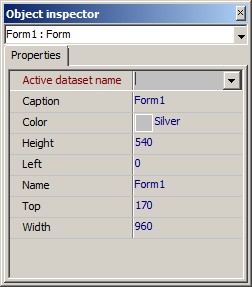Object inspector |




|
|
The Object inspector displays the information about a current (selected) component and at projecting the form allows conveniently and simply to change many properties of components. After starting of the Form constructor the Object inspector window is located under the Main panel of the constructor in a right part of the screen and is displaying the objects properties for the current form. This window can be displayed with help of the command of View options / Object inspector or pressing the key F11. Position on the screen and sizes of the Inspector can be changed arbitrarily by the user. In a top of the Inspector there is a field of object choice indicating what component is active at the moment. If to do click in a field of the object choice, the list containing names of all located components on the edited form (and including the form itself) will appear. Thus at the beginning a name (own name) of a component and after a colon its type is displayed. The list of the form components is intended for operating choice of a component on the form. At choice of a component in the list it is marked on the form, and in the Inspector the set of its properties is displayed. Such way of choice is friend in cases when the component is completely closed by other objects. In the left part of the Object inspector window the names of all component properties are given which one are accessible on a development stage of the application. At the right the value of this property is contained for each property. The editors of properties which are hooked up automatically at operations with any property will be used for setting the values of properties in the Inspector: - Simple (textual) - value of property is entered or is edited as usual string of characters. It is used for such properties as Name, Header, Width, Height. - Enumerable (listed) - the value of property is selected from a drop-down list. The list is uncovered after click on arrow, which one appears at activation of property. It is used for such properties as Ctl3D, Show hint, Read only. - Plural - the value of property represents a combination of values from tendered set. The sign " +" is contained to the left of a property name of a multiple type in Object inspector. The creation of property value is fulfilled with the help of the padding list disclosed by a double click on a property name. This list contains the enumeration of all acceptable values of property, to the right of each value it is possible to indicateYes or No. It is used for such properties as Visible buttons, Option. - Object - property is the object and in turn contains other properties (subproperties), each of which can be edited separately. It is used for such properties as Font, Title font, Bookmarks. The type of the object is indicated in brackets in the value field of property - object, for example, (Page control) or (Font). There can be contained sign " +" to the left of a name for the property - object. In this case the control of its subproperties is done as well as for property of a multiple type through a drop-down list. This list contains in the left part a subproperties name, and in dextral - values edited by usual way. The button with three points can be displayed in the value field. It means that for this property there is a special editor, which is called by pressing this button. So the Font standard Windows window is opened for setting of the font parameters. The edition possibility of the form components " by reference " is given in Object inspector. If the name of other form component or form macros name (such properties are marked by red color) is the value of form component property the user can "open" this property having clicked the mouse on a sign "+" and, thus, to edit properties of other component or of the form macros, not making its active in the Inspector. The properties of an inactive component or macros of the form are marked by green color. Besides, the user can pass (to make by active in Object inspector) to other form component or form macros, "having stood" on property marked by red color and having clicked a shortcut key "Ctrl+G".
|