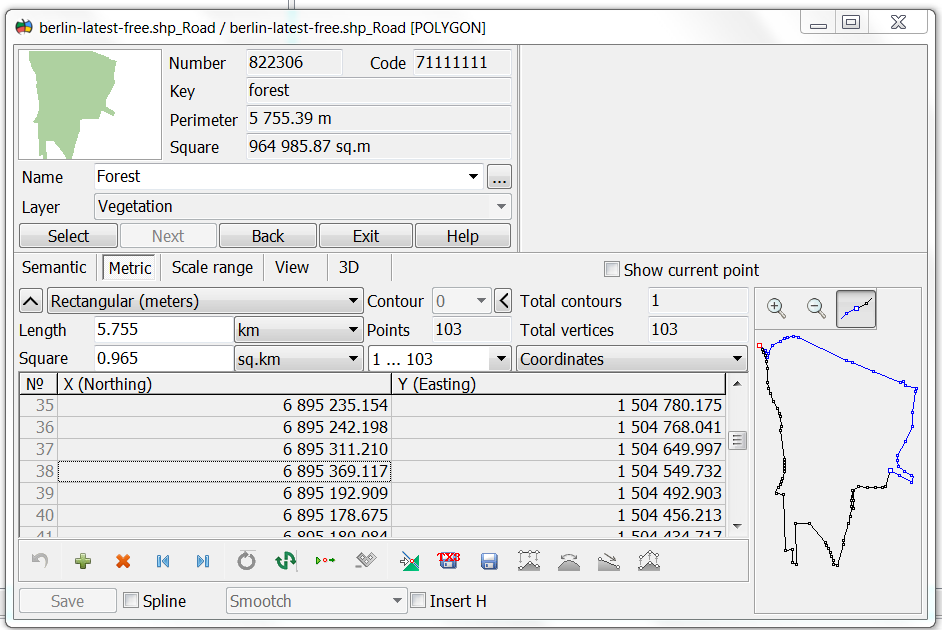Metric |




|
|
The display of the object's metric (sub-object) includes a number of statistical characteristics, as well as the coordinates and heights of its points and a schematic displaying the contour.
The following characteristics of object (subobject) are displayed: - count of subobjects in the object; - the number of the displayed subobject (object has number 0); - count of points in the object (subobject); -distance between a current and next point of the object (subobject); -directional angle or azimuth from the current to the next point of the object (subobject).
View of angle can be set by selecting the appropriate item in the Pop-up menu. The coordinates of the metric's points can be displayed and edited in different units: - in meters in a rectangular coordinate system; -in map units in a rectangular coordinate system; -in pixels in a rectangular coordinate system; -in radians in the geodetic coordinate system; -in degrees with an accuracy of 1E-6 - 1E-7 in the geodetic system of coordinates; -in degrees, minutes, seconds in the geodetic coordinate system.
When changing the coordinates of an object by changing the distance and angle, the coordinates of the point following the current one are corrected. The coordinates of the first point of the metric cannot be corrected by this method. If the metric of the object is the two-dimensional one, then you can add height to the coordinates. For this purpose it is required: - to maximize the object reference information window and to press the Insert H button, or to select the corresponding item of the pop-up menu; - to enter the height value (this value will be set to all points of the object and its subobjects. If the height value is not set, then the pseudo-code of the height is recorded).
In order to add a metric characteristic, it is necessary to choose modes
Further, by editing, you can set different heights in specific points of the object. To edit heights in the object's metric, you must first expand the object information reference window. This can be done by pressing the right mouse button above the dialog and selecting the item "Full Info about the object" from the pop-up menu, as well as by double-clicking the left mouse button above the dialog title. In addition, using the Pop-up menu, you can perform the following kinds of editing the object metric; - changing the direction of digitizing the object metric, including subobjects; - changing the direction of digitizing the metric of the current subobject; - deleting the current subobject; - deleting all object subobjects; - changing the accuracy of representation of the object metric (change in the accuracy of the displaying the object's metric is relevant only for maps with the usual degree of accuracy of storing coordinates in the full-screen version of presenting information about the object); - set the selected point of metric of the closed object (subobject) as the first point.
You can update an object or only its metric from files of formats: SHP/DBF, OGC GML, GeoJSON through the context menu items "Update object" or "Update object metric".
A general description of the metric is contained in the Object metric section.
|