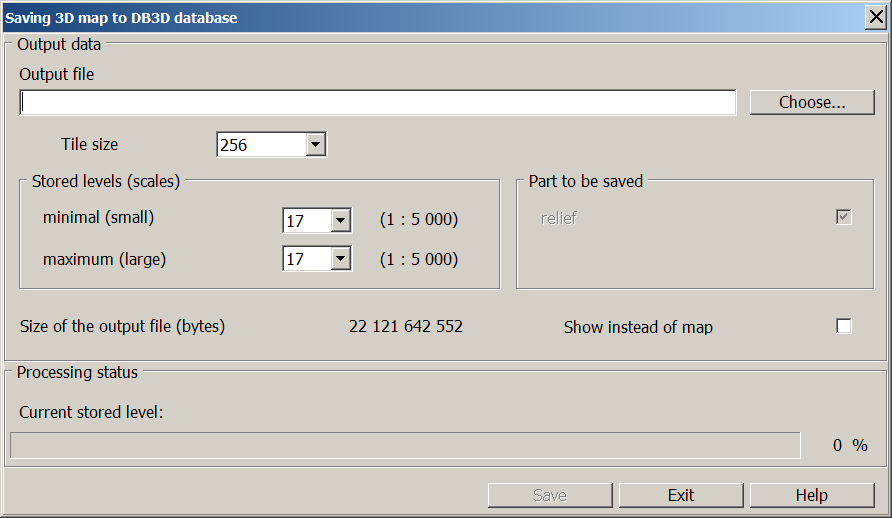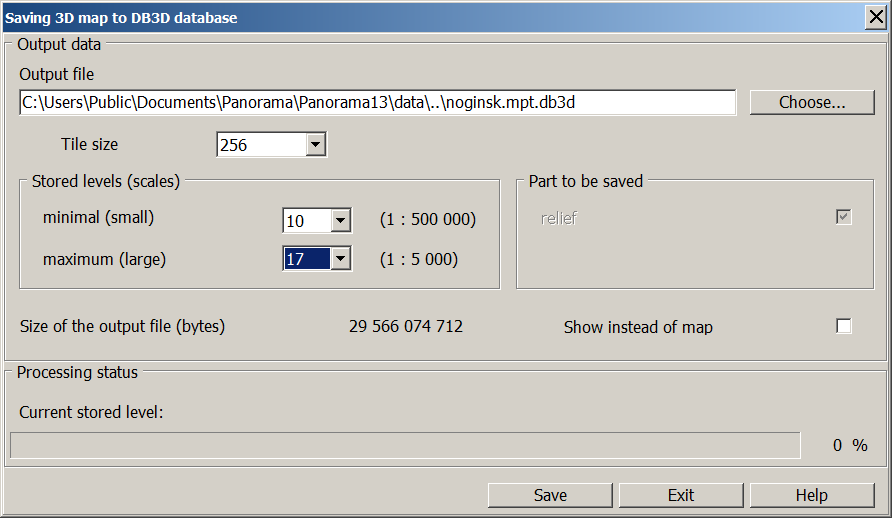Saving a 3D terrain model to DB3D database |




|
|
The task of saving is started in the main menu of the «Navigator 3D» window by choosing «File - Save as ...». The terrain model is created from the set of spatial data included in the project. Tiles of a terrain model are built from elevation data (matrixes, tin- and mtd-models), and textures stretched over it are cut from images of digital maps and raster data (aero- and satellite images). All obtained data are saved in the form of a separately described terrain model of the area in the database of the DB3D format. DB3D format is intended for storing and displaying pyramids of three-dimensional tiles packed together with tables of metadata in SQLite format. It provides fast tile-based output of spatial information in accordance with the requested scale and territory. The format is intended for storing data in pyramids of 3D tiles of various types, for example, GoogleMapsCompatible (matrix compatible with Google data in projection EPSG:3857), GoogleCrs84Quad (matrix compatible with Google data in projection EPSG:4326). The current saving of the model goes by default with the pyramid type GoogleCrs84Quad. Level of scale detailing of data and the coverage area are not limited. A range of scales recommended for work is from 10-12 to 22 levels of the tile pyramid. Saving the model of a relief is made in accordance with the area of the 3D model selected for display in the «Navigator 3D» task. The raster coverage is saved in JPEG format. For saving it is necessary to execute the following actions:
1) Press the button «Choose...» location and specify the output DB3D file, if it already exists, or specify the name of the new DB3D file, then it will be created. After that, the «Save» button becomes active. 2) Set the size of formed tiles in pixels. If an existing database was selected for saving the model, then after reading its metadata, the tile size will be automatically changed onto the one previously specified in the database. 3) Set the limiting scale levels for data saving. Levels are selected from the list of levels of 3D-tiles pyramid. In brackets the scale approximately corresponding to the chosen level is displayed. At a maximum level (in a large scale) a more detailed model is created. At a minimum level (in small scale) - less detailed accordingly. It is preferable to use the levels from 10 to 19 for saving. 4) After a choice of all parametres it is necessary to pay attention to the information in the line «Size of the output file (byte)». It shows the approximate size of the output file in bytes, which is calculated based on the selected parameters of saving and the area of the saved model. The shown size is almost always larger than the real size of a received file, inasmuch as it does not consider compression of stored textures. But to get the desired result, it is better to check if there is the required space on the disk of your computer where the output file will be saved.
5) Press the «Save» button.
If a previously non-existent DB3D file is specified as the output one, it will be created after clicking the «Save» button, its creation will take some time. When choosing an existing database, it is checked whether there already exists in the database a model corresponding to the current region. This is determined by the model name, which is automatically generated from the full name (with path) of the file of open region. If the model already exists, then the question is asked about adding the data to the existing ones or replacing the all model data (they are deleted) with new ones. The duration of the saving process depends on the number of saved scale levels, the geographical area of the model and can take from a few seconds to tens of minutes. The process of saving data can be interrupted by pressing the «Esc» key on the keyboard directly during execution. Thus, a request about interruption of saving will be given. In case of refusal, the process will continue, with an affirmative answer, all tiles of the relief that have been built in time will be saved into the base and be ready for further use. After saving, all its parameters in the dialog are not reset during the current session of the «Navigator 3D» task. If you need to save for other scale levels, another area of the region or into another base, you need to change the corresponding parameters and perform a new save.
|