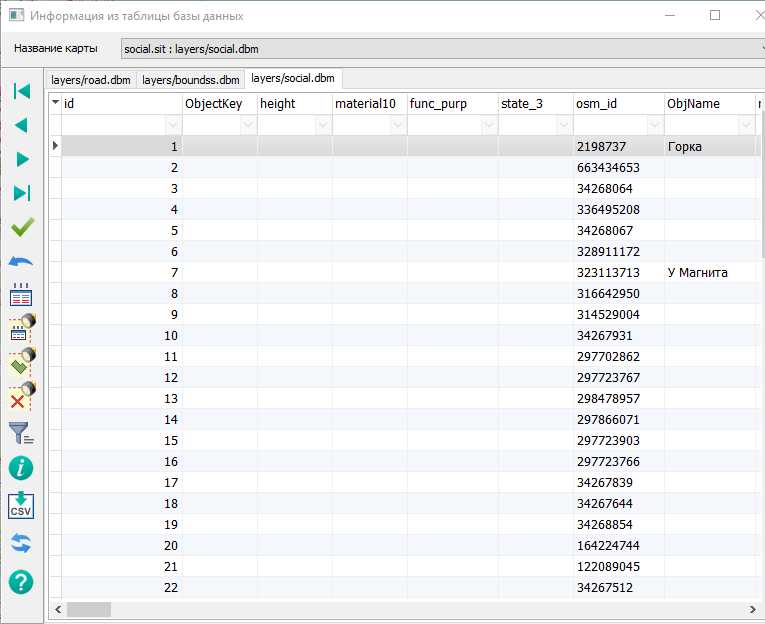Open a map DBM |




|
|
GIS Panorama provides access to the contents of spatial databases (DB). For link with the DB, a DBM file is used, which contains a description of the parameters of a digital vector map. It is possible to open a DBM-map by using the main menu item of the program «File - Open a map DBM» or by using the button «Open a DBM-map» on the main toolbar. To view the data of the DBM-map, click on the button «Open a map DBM» located on the main toolbar and select an object on the map. Dialog «Information from the database table» will be as a result displayed which allows you to perform the following functions: - find a map object for the current record; - show information about the object for the current record; - select related objects; - show records for selected objects - show detailed information for the current record; - navigation through table records; - editing table records; - search, filtering, sorting of data; - saving data to a CSV file.
If parameter «Field of unique identifier» is not set in the «Parameters of representation of a spatial database» of the DBM-map, in dialog only modes of display and editing of the table records are available. For fields like ftGraphic, ftMemo, ftWideMemo, the values are viewed and edited in an additional window, which is invoked by double-clicking the left mouse button on a table cell. The dialog provides tools for convenient viewing of a table with a large amount of data: - setting the order of displaying columns; - changing the width of columns; - specifying the status of columns visibility.
The list of visible columns is customized by clicking on the upper left cell (with the image of a black triangle pointing down), as a result a menu with a list of table fields will be displayed, by selecting which you can show/hide columns. Database table display parameters are saved in a file with the name of the corresponding vector map and the extension ‘*.dbmi’, for example, c:\Users\Public\Documents\Panorama\publicfacil.dbmi.
Window «Viewing data of DBM-map»:
|